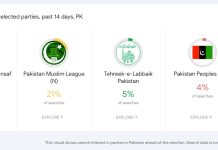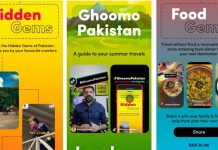Now we will tell you about how to download the Google Camera app application suitable for new phones Xiaomi Redmi K20 & K20 Pro, as well as phone Xiaomi Mi 9T without root.
The new Xiaomi phones, consisting of three released one of them is the Mi 9T phone destined for the global market, as well as the new Redmi phones, are also the first flagship phones that have an AMOLED screen separation port Redmi brand from Xiaomi and has a different product line. The new Redmi K series features a Qualcomm Snapdragon 855 processor along with a massive 4,000mAh battery.
Speaking of photography, the three phones come with a rear camera with three lenses, one of them is a basic 48-megapixel camera, an additional sensor 13-megapixel to shoot wide-angle, and finally telephoto lens accurately 8-megapixel. While the front camera comes with a 20-megapixel camera (whether inside the notch or shown by the motor version K20 Pro.
Google Pixel Camera App: Nightmode make it best camera app so far
Although these phones can take some great pictures with the official camera application Xiaomi, there is never a comparison in the resolution and colors after installing Google Camera APK on phones Mi 9t as well as the new phones K20, K20 Pro.
Google Camera app for Xiaomi phones without root
The great thing about explaining how to install Google Camera today on Xiaomi phones is that you won’t have to open the bootloader or work the root first, because all the new versions of the Xiaomi come with the camera2 API feature already activated which is something that you had to open the bootloader and work the root first. So, follow with us what we will list below (carefully) to install the Google Camera app on any of these phones.
Download Google Camera APK for K20, K20 Pro & Mi 9T
User The XDA developer forum has modified a version of the Pixel Camera app so that users can install it on the latest Xiaomi phones. The featured here also that the camera works with all properties familiar with Google pixel and include the possibility of imaging using the properties of + HDR or RAW, put portraiture (rear insulation) , Night mode ( the Night Sight) , as well as augmented reality posters (AR Stickers) as well as the possibility of photographing and video recording HD resolution up to 60 scenes per second.
However, because it is still an “unofficial” application, there are some features that will not work (yet), including Slow-motion video shooting while HDR + is on. Therefore, if you want to shoot slow-motion video, we recommend that you first close the HDR option.
The latest version of the Google Camera app for the K20 / K20 Pro as well as the Mi 9t comes with Google Camera v6.2.030. The developer has also fixed some known bugs in this version, such as nighttime shooting at times with the Ultra-wide lens, some autofocus errors, as well as telephoto optical zoom.
How to install Google Camera on Xiaomi Mi 9T & K20, K20 Pro phones
Installing Google Camera for Xiaomi phones is as easy as installing any usual APK file, so follow these instructions:
- Download the appropriate GCam apk file for your phone version from any APK website.
- Using any phone file browser, navigate to the Downloads folder in the internal storage.
- Click to install the Google Camera file ( Kv1.0_6.2.030.apk ).
- Once the installation is complete, go to your apps list and turn on Google Camera and allow it the necessary permissions.
Now you have successfully installed Google Camera apk on Mi 9t as well as Redmi K20 & K20 Pro phones. Now you can finally experience the camera and take some great photos with the best camera app ever developed. Now we hope you share your experience with some pictures, have you noticed a strong difference between the Google camera and the official camera application Xiaomi? Share us via the comments section below.
Question and Answer (FAQ)
- How do I switch between the primary lens and the Ultra-wide (telephoto) or telephoto lens?
Go to Camera Settings, F1 Mode Settings, Auxiliary camera switch, and long press Gallery.
Long press on the Gallery icon to change between normal and wide lens
Long press on the Switch button icon to change between the telephoto lens and the normal lens - I have an older version of the Google Camera app, can I install this version directly?
No, you won’t. First, you’ll need to remove any older versions of the app.