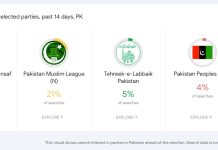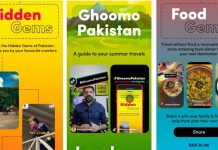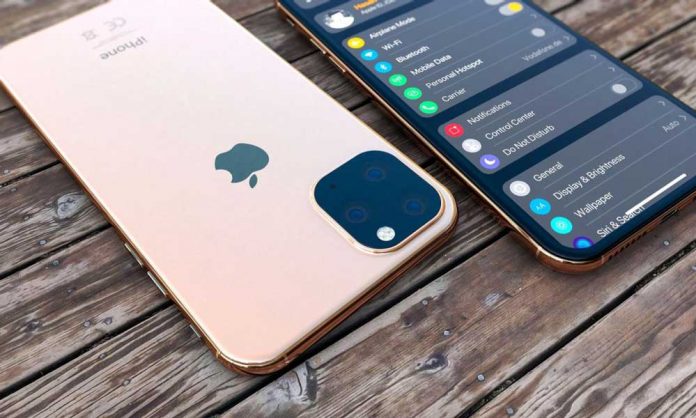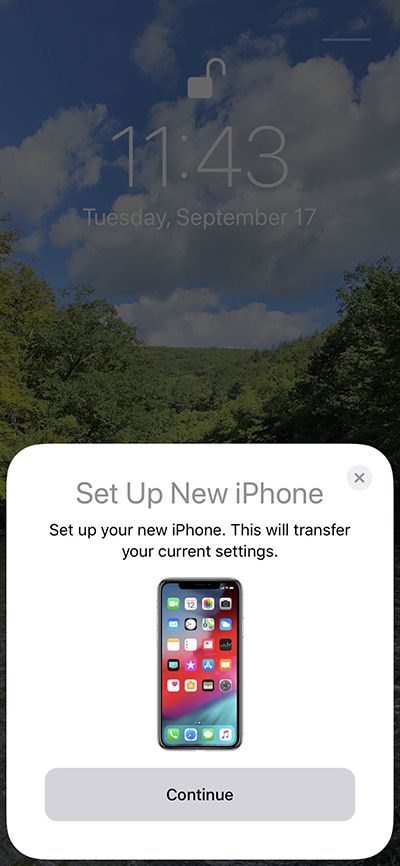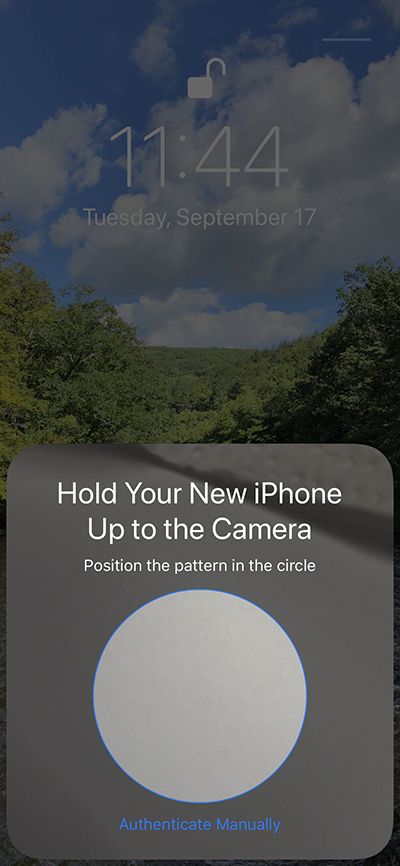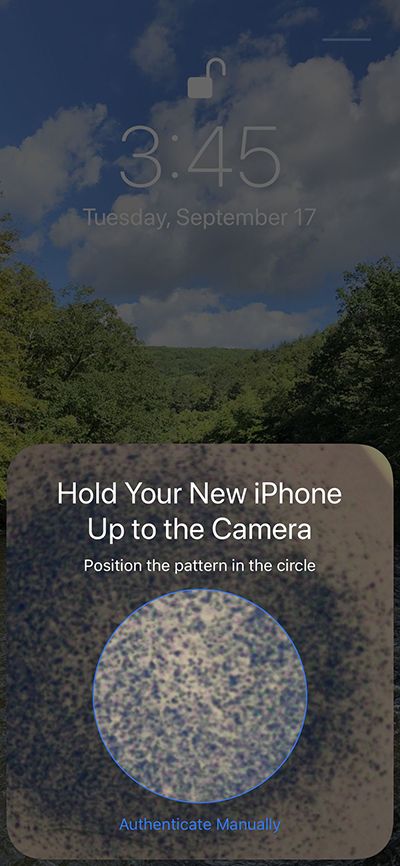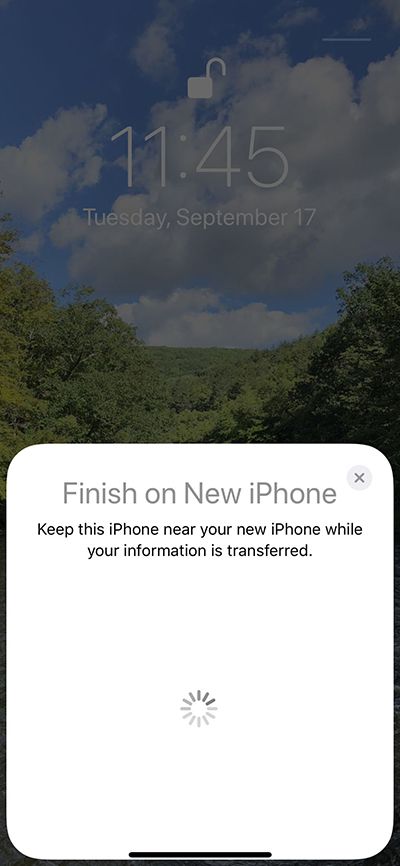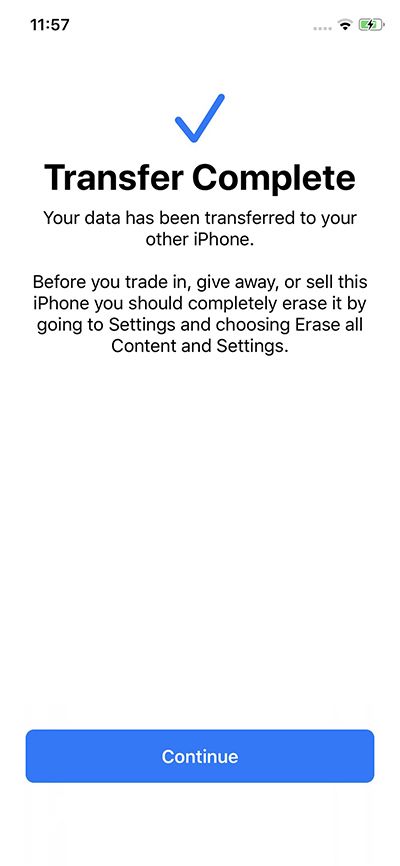These are the steps of transferring data and files uploaded on your old iPhone to one of the new versions of iPhone 11.
Some may want to upgrade to one of the new iPhone versions of the iPhone 11, iPhone 11 Pro or also Pro Max. With a lot of data, files or apps loaded on the current iPhone, we offer you steps to transfer data from your current phone to a new version.
Transferring data from your current phone to an iPhone 11 is a quick and easy experience, especially if your phone is running iOS 12.4 of the first operating system.
Data transfer had previously required backing up data and files on iCloud or iTunes, but data transfer now does not need this step at first, as the user can now transfer data, applications and their ID file via Apple iPhone migration feature.
Wireless connection to transfer data from your old phone to an iPhone 11
- Start your new phone, answer preliminary questions including language settings, and then you will be asked to transfer your data from another phone to the new iPhone.
- Place your old phone near the new iPhone 11 and then make sure the two are paired, with both phones fully charged to avoid interruption during data transfer.
- When both phones are connected, a new drawing will appear on the screen of your new phone, while your old phone will open the camera, and then a blank circle will appear in the middle of the screen. Also will appear to install the new phone to the top to face the camera of your old phone, and when you set the camera at a specific point will appear drawing inside the circle.
- A prompt to quit other settings will appear on your new phone.
- Finishing the settings will require your Apple ID input, and you will need to adjust your Touch ID settings or register with Face ID.
Also, several screens will appear before the data transfer process starts, including the usual terms of conditions, recording your approval or disapproval of analyzing or sharing your site in FaceTime, iMessage, and Siri.
Once you have completed these steps, the data transfer process, which often takes up to 6 minutes or more, will start if you have a lot of apps and files on your old phone.
Wired connection to transfer data from your old phone to an iPhone 11
Apple added better support for data transfer via cable from the old iPhone to one of the new versions of iPhone 11, which will support the user better in the case of slow connections to Wi-Fi networks, and the wired connection is faster in the transfer of data surely as the data transfer period is reduced from 6 Minutes to only 40 seconds.
For wireless transfer you will need a Lightning to USB 3 adapter for the camera, as well as a Lightning to USB cable, and then start your new phone and finish the initial settings mentioned in the wireless connection.
Also, make sure that the old iPhone is paired with the new version of the iPhone, and then you will have to connect the Lightning to USB 3 adapter to your old phone, Lightning to USB cable is connected to your new phone, wires are also connected via Lightning to USB 3, You will also have to operate the adapter through the Lightning port.
The next step requires the same method of wireless communication by adjusting the graphic inside the camera, then answering the questions in the settings, and then will begin the process of transferring data between the two phones.