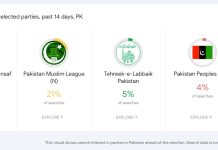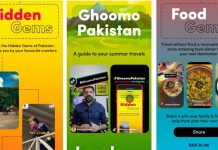Today, the fast-growing video-sharing app TikTok, in the world, has banned users 16 and under from sending direct messages to each other. Now this social media app has also introduced another feature called Family Peering to protect young people from online threats.
According to a company statement, more and more families are turning to Internet platforms, such as TikTok, for entertainment, tracking and keeping in touch.
The statement said that even before the new Corona virus epidemic was occurring, the outbreak of the outbreak has only intensified and social distance has brought families closer and hence a tool is being introduced, to ensure a safe experience.
The TikTok Family Pairing Tool provides parents and young people with safety settings tailored to their individual needs, which can help parents guide their young children.
In addition to family pairings, TikTok has already introduced various features for its users, such as educational safety videos, top ten tips for parents, parental guides, according to the statement. Follow these steps to activate this feature:
- Open TikTok on both phones.
- Go to the profile, then head to the settings (it’s the “…” button in the upper right corner).
- Scroll to Digital Wellbeing.
- Tap Family pairing and select whether the phone belongs to the adult or teenager.
- You will need to scan a QR code on a phone with the other to link the accounts.
- The adult can now access the password-protected parental security functions.
Children will be able to deactivate the family pairing function at any time, although parents will receive a notification.
The Family Pairing Tool will be available to users over the next few weeks, allowing parents to link their TikTok account to child accounts and set the following controls:
Screen Time Management
With the help of this tool, parents will be able to decide how much time their children can spend on TikTok daily, and TikTok has partnered with Top Creators to create short-duration videos that allow users to create videos. Have to estimate how much time they spend on the application.
However, even without family pairing enabled, parents can manage this setting directly on their teen’s device. Just follow these steps:
- Open the latest version of the TikTok application.
- Go to the profile, then head to the settings (it’s the “…” button in the corner).
- Scroll to Digital Wellbeing.
- Select Screen time management.
- Press the red button to activate it.
- Set and confirm a password.
- The deadline is then set at 60 minutes
To deactivate screen time management, repeat steps 1 to 4, then press “Deactivate screen time management”.
These videos suggest various steps to take some work offline, for example, reading a book.
Restricted Mode
This will help prevent inappropriate content from appearing on the children’s feed. Family peering allows parents to help their children set screen time management and restructured modes at any time by going to the app’s digital wheelbag controls.
If the parents do not wish to use the activated family coupling, it is sufficient to manage this parameter directly on the teenager’s device. Follow these steps:
- Open the latest version of the TikTok app on your teenager’s device.
- Go to the profile, then head to the settings (it’s the “…” button in the corner).
- Scroll to Digital Wellbeing.
- Select the restricted mode.
- Press “Activate restricted mode.
- Set and confirm a password.
To deactivate the restricted mode, repeat steps 1 to 4, then press “Deactivate the restricted mode”.
Direct Messages
It’s mentioned above, and with this new tool, parents can decide who can send messages to their children’s accounts, restrict it, or turn off direct messaging altogether. On April 30, direct messaging on accounts registered by members under the age of 16 will automatically shut down.
Parents can manage this setting directly on their teenager’s device. Just follow these steps:
- Open the latest version of the TikTok app on your teenager’s device.
- Go to the profile, then head to the settings (it’s the “…” button in the corner).
- Scroll to Privacy and security.
- Select Who can send you messages.
- Choose Everyone, Friends or Disabled.
You can also limit comments and other engagement tools in TikTok.
The company said: “We are committed to providing parents with information about how their young children use TikTok, and facilitating responsible navigation between families, on digital platforms. We believe that these initiatives not only provide a safer and more reliable experience for people of all ages, but our progress in this area has never been greater. We look forward to working with all our stakeholders to continue to improve through new features and resources to help our community with the digital experience. “